Gex Help - User Interface: Selecting files
Go to SourceForge project page...Go back to help index

Gex Help - User Interface: Selecting filesGo to SourceForge project page...Go back to help index |
 |
Commands Select All, Select None and Select Invert are quite obvious.
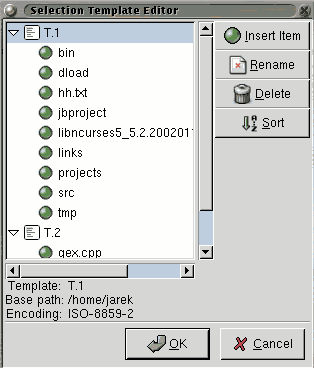 You can use named selection templates to select or deselect files. Use Create Template... command to save current selection as a named template. Edit Templates... command opens a simple dialog with all defined templates listed in a tree view. There you can edit or delete them.
You can use named selection templates to select or deselect files. Use Create Template... command to save current selection as a named template. Edit Templates... command opens a simple dialog with all defined templates listed in a tree view. There you can edit or delete them.

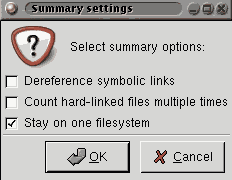 Selection Summary command starts a summary counting utility. It counts how many files are selected including subdirectories and count types of these files. Also disk usage is counted. Default behaviour is not to dereference symbolic links, not count hard-linked files' disk usage and stay on the same filesystem when counting statistics. You can adjust these settings by using Advanced Selection Summary...
Selection Summary command starts a summary counting utility. It counts how many files are selected including subdirectories and count types of these files. Also disk usage is counted. Default behaviour is not to dereference symbolic links, not count hard-linked files' disk usage and stay on the same filesystem when counting statistics. You can adjust these settings by using Advanced Selection Summary...